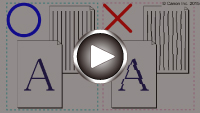Aligning the Print Head
If printed images seem distorted, as when parallel lines are not printed parallel, align the print head.
 Note
Note
-
If ink runs out as the print head alignment sheet is printed, an error message appears on the LCD.
What you will need: one sheet of A4 or Letter-sized plain paper (recycled paper is acceptable)*
* Use white paper that is clean on both sides.
-
Make sure the machine is on.
-
Select
 Setup on the HOME screen, and then press the OK button.
Setup on the HOME screen, and then press the OK button.The setup menu screen is displayed.
-
Select
 Maintenance, and then press the OK button.
Maintenance, and then press the OK button.The Maintenance screen is displayed.
-
Select Auto head alignment, and then press the OK button.

A confirmation screen is displayed.
-
Load a sheet of A4 or Letter-sized plain paper in the cassette.
 Important
Important- The screen for registering page size and media type is not displayed during any of the operations available in the Maintenance screen. Therefore, printing will be executed even if paper other than A4 or Letter-sized plain paper is loaded.
-
Pull out the output tray extension and open the paper output support.
-
Select Yes, and then press the OK button.
The print head alignment sheet is printed, and the print head is aligned automatically.
This process takes 3–4 minutes.
 Note
Note-
If automatic print head alignment fails, an error message appears on the LCD.
-
-
Press the OK button when a message is displayed indicating that print head alignment is finished.
 Note
Note
-
If printing is still unsatisfactory after automatic print head alignment, align the print head manually.
You can also align the print head manually from a computer.